This tutorials below will help you start using the Ecological Data Wiki to find data, keep track of datasets that you are interested in, and even contribute new information to the wiki in just a few minutes. Click a link to jump to the tutorial you want or just read the page from top to bottom for a full overview.
- Getting a Username and Password
- Finding Data
- Bookmarking Datasets
- Adding a Dataset
- Editing a Dataset
- Discussing Datasets
- Best Practices for Formatting Data
- Setting Up Email Notifications and RSS Feeds
- Reporting an Issue
Getting a username and password
Once active, a username will allow you to add datasets and edit currently existing pages. To sign up for a username CLICK HERE. You will be prompted to supply a username, an email address, your real name, and your institution (if you have one). The username will be important for you to remember as it is the name you will use to log-on to the website. The email address you provide will be used for all communications and notifications from the website. You will not recieve notifications automatically [Tips on Choosing Notification and RSS Feed Preferences]. The name requested will be used to identify your activity on the website. Please use your real name (whatever version of it you typically use in professional interaction is fine). Further details on why we ask you to use your real name can be found in our FAQ.
Once you have submitted the previous information, you will recieve an email from the Ecological Data Wiki acknowledging your account has been activated. Click the link provided to get redirected to the Ecological Data Wiki. Choose the Log in tab. You will be prompted to confirm your email address and provide a password. Submit changes and you are ready to contribute to the Ecological Data Wiki!
Finding Data
Finding data sets that fit your needs should be easy. Just click on the Find Data tab in the main menu.
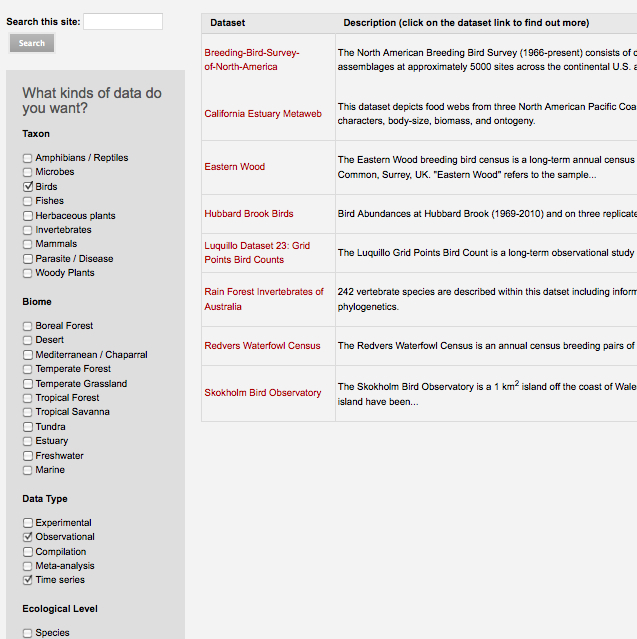
Selecting multiple check boxes within a category returns data sets that have data from either category. So selecting both Birds and Mammals will return all of the data sets that include birds, all of the data sets that include mammals, and any data sets that include both. Selecting check boxes in different categories returns data sets that match all of the categories. So selecting Birds and Tropical Forest will return data sets that include data on birds in tropical forests.
You can also search for data using the search boxes located at the top left corner of the Find Data page or at the very top right corner of the site. Just type in the words that describe the data you want and you'll get a list of sites that match your interests. Using the search box will search the full text of all data set pages, but currently does not search the categories associated with a data set.
Bookmarking Datasets
To bookmark a dataset just scroll to the bottom of the page and click the Bookmark this link. You can see a list of your bookmarked datasets on the My Data Wiki page.
Adding a Dataset
Having users (that's you!) add new datasets and improve the information for those already on the site is crucial to this effort. Any information you have about a dataset can be useful, even if it is just creating a page with a title so that other folks know the dataset exists and can help to expand the article. You must have a username and password to edit pages on this website [Tips on Getting a Username and Password]. Then follow these simple steps:
- Conduct a Search for the Dataset you wish to add to avoid adding duplicate datasets (we recommend searching by author if the dataset has an official citation)
- Choose Add Dataset from the toolbar
- Assign the page a descriptive title (e.g., North American Breeding Bird Survey)
- Select terms that describe the dataset from the list of Vocabularies on the right of the page
- Add whatever additional information you have about the dataset in the Body dialogue box (you can use This Template as a guide to get you started).
- Choose Submit to publish your page.
Remember, we all benefit from any information on datasets no matter how partial. If you only have a few minutes or a small amount of information go ahead and start a page. You can always come back and improve it later.
Editing a Dataset
You can also contributed by editing or adding to existing dataset pages. Just like Wikipedia all pages are collaborative and now one owns or is in charge of a dataset, so feel free to jump in and improve pages. You can spend as little as a few seconds fixing a typographic error or as much time as you need communicating the best uses and issues associated with using a dataset. You must have a username and password to edit pages on this website [Tips on Getting a Username and Password]. Then follow these simple steps:
- Choose the dataset you wish to edit
- Click the Edit link above the dataset title
- Make changes to the page using the dialog box and icons provided
- Describe what you did in the Log Message box
- Click Submit
Discussing Datasets
Some changes to a dataset page are worth discussing before you make them. This is particularly true if there may be disagreement within the scientific community regarding best practices or issues with the dataset. Discussing a dataset change is easy.
- Click the Talk link above the dataset title
- Insert a comment in the dialog box and click Submit
Setting Up Email Notifications and RSS Feeds
To set up Email Notifications, go to My Data Wiki and choose the Manage Notifications link from the My Account block. Here you can choose to enable notifications that will be sent to you via email. Options are available for new conent and comments, as well as the length of new content emails.
To set up RSS Feeds, go to My Data Wiki and chose any of the RSS Feed links within the Links block. You can chose to subscribe to feeds for New Datasets, Updated Datasets, and Dataset Comments. If you want to subscribe to multiple feeds, you will have to do so individually. At the top of the RSS feed page, chose the application you would like to use to follow the feed and click Subscribe Now.
Using the Forums
- Choose the Forum tab from the toolbar or CLICK HERE.
- Choose the Forum Topic that is most appropriate for your use (currently only one forum on Data Wiki Planning has been created)
- Choose the New Topic tab if you have a new dialogue you'd like to start or pick an ongoing conversation and add a new comment
- If you start a new topic please choose a descriptive title so that other users can quickly see what the conversation is about
Reporting a Problem or Making a Suggestion
We are constantly working to improve the Ecological Data Wiki so that it best serves the needs of the ecological community. You can help by letting us know if you encounter any problems with the site or by making suggestions for things to add or improve. We may not get to it right away, but we definitely look at everything comes in an will implement recommended improvements as we have time.
- From the toolbar choose Report an Issue or CLICK HERE.
- Insert a descriptive title about the issue (e.g. "Underlines used in formating text do not show up in published page")
- Add additional details to the body of the dialogue box
- Click Submit
You will be automatically subscribed to the support ticket and will receive emails to update you on the status of the problem. To reply to the ticket, simply reply to the email you recieved or click on the link in the email to update the issue directly on the website. If something isn't where you think it should be or is confusing to work with please let us know.